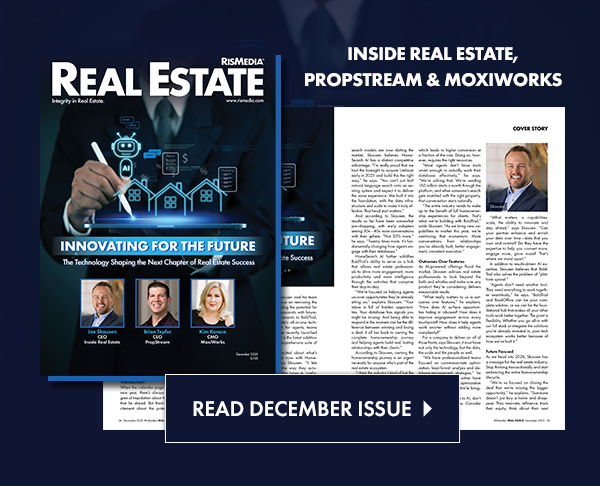With the Listings option, you can deliver your listings as posts to your social media sites. When clicked, these direct to your branded landing page, which features information about the listing, as well as a form for inquiries/leads. (For further information, see About Listing Leads Form.)
must be connected to your data feed to proceed. To connect your data feed, see How to Connect to Your MLS Data Feed.
Once you’ve connected to your data feed:
Step 1
From your menu, click Listings, then choose Post Property Listing Only.
Step 2
From the dropdown menu, choose a listing. (Alternatively, you can enter a listing’s MLS number.) Then, click Schedule Post.
Step 3
- By default, automatically delivers the listing as a post to all of your social media sites. If you do not want the listing as a post to all of your social media sites, uncheck the box(es) below the icon of the social media site(s). (Having an issue posting? See Why Was There a Problem Posting to My Social Media?)
- If desired, edit the introduction on your listing post.
Step 4
At the bottom of the page, choose a date you’d like your listing to be posted to your social media sites. (NOTE: Your account may have limited selections, based on your plan and/or preferences. For further information, see How to Change the Frequency of My Posts.) Then, click Schedule This Post.
If you’d like to change the listing post(s) you’ve scheduled, click Listings, then View Scheduled Property Listings Only. Here, you can delete or edit the post.
Resources