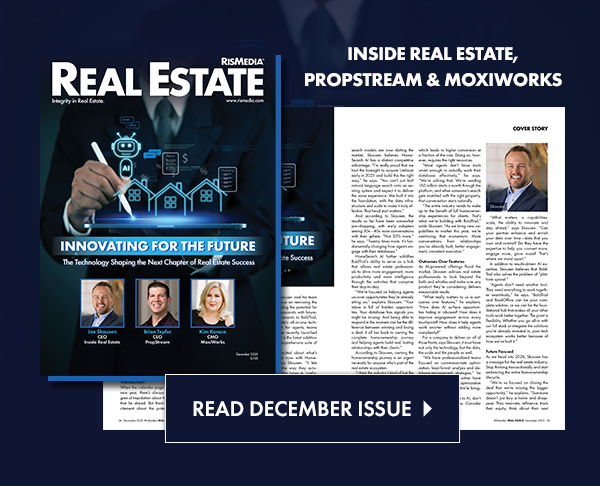Be sure to complete these steps to get your account up and running:
Step 1: Check Your Profile
From the menu, click Profile to review your information. If you see a lock icon it means the information is coming from the REsource Center. You will need to visit the REsource Center if any changes are needed.
Why This Is Important: When your friends and followers click on one of your posts, they will be directed to your branded landing page, which displays this information. This makes it easy for your friends and followers to learn about you and get in touch with you.
Step 2: Connect Your Social Media
From the menu, click Settings, and then click Social Media Connections. To add a connection, click on either the Facebook, LinkedIn or Twitter icon, and follow the prompts.
User will be asked to select the day(s) for automatic posts to occur. Lite plan allows user to select one day for automatic posting and that will be the day for posting to all social media platforms. Example, if user selects Tuesday to post to Facebook, then Tuesday will also be the day for posting to LinkedIn and Twitter. User can change posting days any time from the Settings > Post Frequency area.
Lite users will receive an email with three article suggestions which they can manually post. The email will be sent on the days when an automatic post is not scheduled. Simply click the title of the article in the email and follow steps to post.
users who have upgraded to Full have the option to post every day, or can set specific days for each social medial platform. Example, user could elect to post to Facebook every day, post to Twitter Monday to Friday, and post to LinkedIn Tuesday and Thursday.
Users who upgrade to Full will no longer get the email of suggested posts since they can have automatically post for them every day as well as see previews of upcoming posts for the next 14 days. Both Lite and Full members can manually post content from RISMediia.com or the Exclusive Content library any time.
Tip
- Before adding a connection, have your Facebook, LinkedIn and/or Twitter logins nearby, and log out of your Facebook, LinkedIn and/or Twitter. For further information, see How to Log Out of My Social Media Accounts.
Step 3: Connect Your Listings Data Feed
From the menu, click Listings, follow the steps to connect to or create a FREE Homes.com account. Once a connection is established you can schedule listings to be posted to your social media accounts and also promote listings on your branded landing page.
Lite users may select one day for automatic listing posting. If the Lite user has scheduled a social media content posting day, then the property listing post will be on the same day as social content post. Example, posting to Facebook on Tuesday, then the only day available to schedule a listing post will also be Tuesday. User can change posting day from the Settings > Post Frequency area.
Tip
- For more information see this help article How to Connect Your MLS Data Feed.