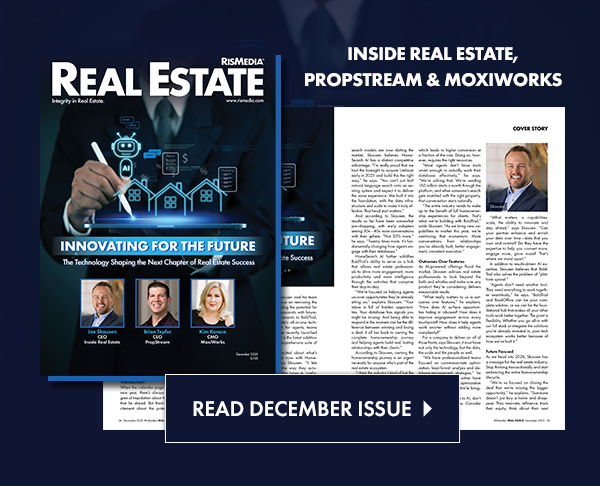Not seeing posts to your Facebook business Page? Follow this checklist:
Do you have permission?
First, let’s confirm that you are an Admin or Editor for the Facebook Pages in question:
- Go to Facebook.com
- We are presuming you are logged into Facebook with the same Facebook username and password that you used to connect to Facebook.
- At top right, in blue Facebook menu, click the black downward triangle and click Manage Pages.
- Pages window will open…
- Click the name of the Page, or one of the Pages in question.
- Once on the Page look to top right, white menu and click “Settings”
- In left menu click Page Roles, if not defaulted there.
- Do you see your name as Admin or Editor? If you don’t that explains why cannot post. You will need to ask current owner or Admin of that Facebook Page to grant you Admin or Editor rights to post.
Did you allow access to the Page(s)?
If you do see your name as Admin or Editor let’s double check that you granted permission to post on that Page.
-
- Go to Facebook.com
- At top right, in blue Facebook menu, click the black downward triangle and click “Settings”
- In left menu click “Business Integrations”…
- Look for “Today’s Home Update” (the name of app according to Facebook).
- Near Today’s Home Update click the blue “View and Edit” a window will open
- Scroll down in window be sure these are checked in blue:
- Manage Your Pages for “Page name“
- Show a list of the Pages You manage is toggled “ON” and “Page name” is checked
- Publish as Pages you manage is toggled “ON” and “Page name” is checked.
- If you made any change be sure to click “Save” at bottom of Facebook window and move forward with these steps…
- Return to .
- Go to Settings > Social Media Pages and click “Active” under Facebook
- The old list of Pages will appear. Click “Refresh” depending on login with Facebook you will see new Pages, or r you may be taken to Facebook and asked to confirm permissions, if so be sure that the Facebook areas: “Manage your business”, “Manage your Pages “, “Show a list of the Pages you manage”, “Publish as Pages you manage” are blue / ON.
- New pages will appear in , be sure they are ON
- Test by trying a manual post. (Go to Exclusive Content in . menu, select an article and try posting to Facebook – you should be able to post to your Facebook Pages.)
All above failed? Remove the app from Facebook and reconnect:
Finally, if all of the above permissions were properly checked and you were still not getting post to Facebook, then remove the app from Facebook and recreate the connection.
- Go to Facebook.com.
- At top right, in blue Facebook menu, click the black downward triangle and click “Settings”
- In left menu click “Business Integrations”…
- Look for “Today’s Home Update” (the name of app according to Facebook).
- Check the box “View and Edit” to the right of words “Today’s Home Update”.
- At top right click “Remove” to remove the “Today’s Home Update”. You can leave any existing posts if prompted.
- This will totally remove the app “Today’s Home Update”.
- Return to .
- Go to Settings > Social Media Connections and click Active under Facebook then click “Deactivate Connection” to remove connection entirely.
- Go to Settings > Social Media Connections and click “Inactive” under Facebook to begin reestablishing connection to Facebook.
- Test by trying a manual post.