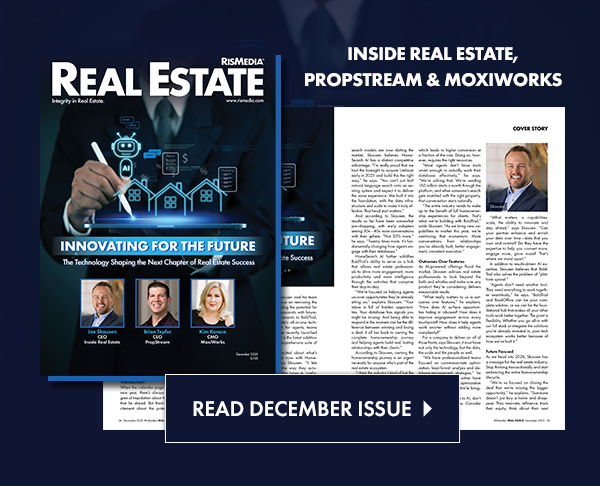Here are two possible reasons why you are not getting posts to LinkedIn even though it appears you have a good connection between and LinkedIn:
- In May 2019 Linkedin required all social media posting applications,like , to use a new version of Linkedin code. Some may have missed updating their LinkedIn connection.
- If it seems like your is properly connected to LinkedIn but you are still not getting posts, it might be that some permissions were not granted during the connection process.
Follow the steps below should fix both of the above issues.
Delete your current LinkedIn connection
- Login to
- Go to Settings > Social Media Connections and click ‘Active’ under LinkedIn. (If you don’t see “Active” and do see “Reset” or “Inactive” that means your connection to LinkedIn is bad or was never established, you can stop reading this and click “Reset” or “Inactive” and follow steps to reset or set up connection.)
- Click ‘Deactivate Connection’ to delete the current LinkedIn connection.
Delete from LinkedIn
- Login to LinkedIn
- At top right click Me and click Settings & Privacy in the menu
- Look to far left click Account in white menu and click > Partners and services
- In the middle of page click words Permitted Services
- Look for app called “post_share” (or similar that is the name of app and click blue “Remove” to the right.
- At top right click “Back to LinkedIn”
- In LinkedIn click Me > Sign Out
Connect to LinkedIn
- Go back to
- Go to Settings > Social Media Connections and click ‘Inactive’ under LinkedIn and follow the prompts to create a new connection
- Test by trying a manual post. (Go to Exclusive Content in . menu, select an article and try posting to LinkedIn- you should be able to post to your Facebook Pages.)