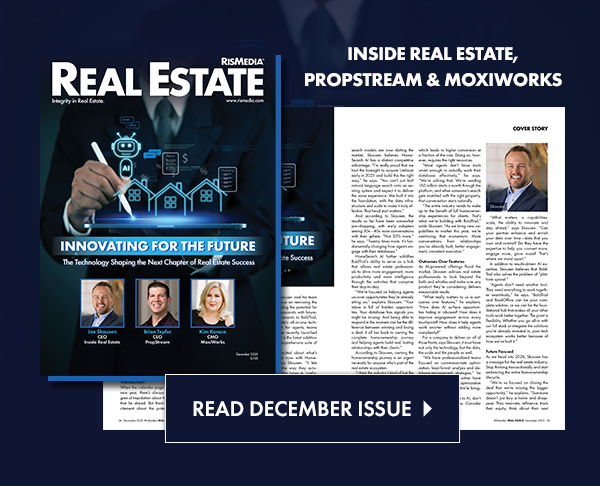Question: Why don’t I see an auto-post to my social media site?
Answer: There are three possible reasons for not seeing an automatic post to your social media site: 1) Time. 2) You have not elected to auto-post. 3) Your social media connection has expired. Here’s how to fix.
Time: If you have recently created a social media connection it will take about 24 hours before ACE starts auto-posting on your behalf. If it has not yet been 24 hours that is the most likely reason why there is no post seen on your social media site.
Auto-Post Settings: Please confirm that you have elected to post to your social media site with these steps:
- Login to ACE.
- In top blue menu click “Social Network Setup”.
- Click “Edit” near Facebook connection name to arrive at “ACE Social Media Settings” area. Confirm that boxes are checked near “Activate this account” and “Auto-Post from this account”
- For Facebook, look below the “Save Changes” button and click the word “here” in the sentence, “Edit the Facebook pages or profile that ACE is posting to here” You should see a list with your Facebook Profile and the names of any Facebook Pages where you have admin or editor rights.
- Check or uncheck the boxes to turn auto post “On” or “Off” respectively.
- Click “Update” button.
- Currently auto posting is late in the afternoon local time.
Your Social Media Connection has expired: There are two reasons this may happen: 1) If you changed your social media password AFTER you created a connection in ACE you will need to delete the current ACE connection and create a new connection using your new password. 2) Some social media sites like LinkedIn will only let ACE post on your behalf for 60 days, if this is the case you will need to create a new connection.
- Go to Facebook.com (or social media site in question) and click Logout.
- Login to ACE: Open a new tab and go to http://rismedia.com, click the blue ACE Login button at top right.
- Click the “Social Network Setup” option in blue menu.
- If the button near your Facebook connection says “Edit” please click it to get to the “ACE Social Media Settings” area.
- At the bottom of “ACE Social Media Settings” area click the word ‘here‘, in sentence, “You can delete this connection here.” (In top blue menu click “Social Network Setup”, if you used the second Facebook account connection repeat repeat this step to delete that connection as well.)
- Return to ACE “Social Network Setup” area and click “Add” near the Facebook section.
- You will be on the “ACE Social Media Settings” area… give your connection a name like, “My FB Connection”.
- Click “Create Connection” button and you will be taken to a Facebook page to enter your Facebook username and password.
- FB will ask you to give ACE permission to post on your behalf, say OK.
- You will be returned to “ACE Social Media Settings” area* where you can check the box near your profile or any FB pages that you control. Check the box if you would like ACE to autopost to those areas. Click Update. Posts will start around 3:00 pm that afternoon, or the next day if it is later in the day when you made this update.
- Repeat this for any other social media site that is failing to auto post, i.e. go to LinkedIn.com and logout, Go to Twitter.com and logout, etc Go to ACE delete existing Linkedin or Twitter connection and the create a new Linkedin or Twitter.)
*If you were not returned to this area go to ACE “Social Network Setup” area. Click the Edit button near Facebook then click , “Edit the Facebook pages or profile that ACE is posting to here.”