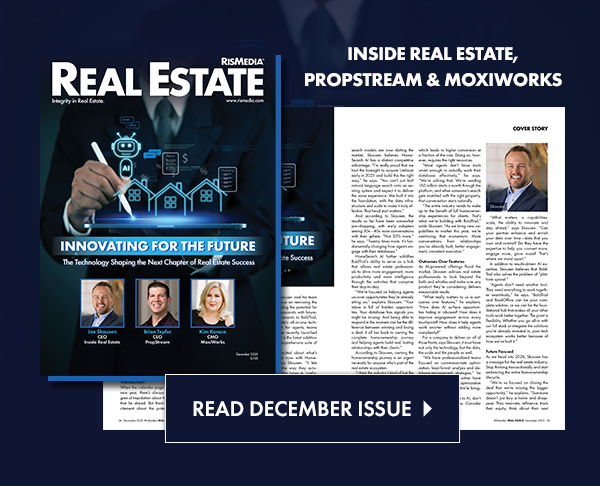Knowing how to export and optimize your videos for web streaming is probably one of the most overlooked steps in the video process for newbies like you. It’s super important to do it the right way if you want your masterpiece to looks its best – whether it’s played back on a phone, tablet or computer display. For the most part, you’ll probably be uploading your vids to either YouTube or Vimeo, so we’ll focus on the best settings for those two sites.
When editing in software like Final Cut Pro or Adobe Premiere Pro, you’ll need to be familiar with the two programs they include for encoding and compressing video files. Compressor comes bundled w/ Final Cut and Adobe Media encoder comes w/ – you guessed it genius: Adobe Premiere! Both of these pieces of software do pretty much the same thing, but the workflow and settings you’ll use very slightly from one to the other.
If you’re using Final Cut Pro remember, there are a couple different ways to get your final timeline exported, into Compressor and then compressed for YouTube or Vimeo. Here’s the way we recommend doing it:
First, set in and out points on your timeline. Then go to File > Export Quicktime Movie and make sure to export a self-contained .mov file that has the same settings as your sequence. Now, open Compressor and either click Add File and navigate to the .mov you just exported or simply drag that same file into Compressor – you should now see it in the Preview window.
The next step is just as simple: Go to the Settings window (if you don’t see it, just select it under the Windows dropdown menu) and open up the Web folder under Other Workflows. Towards the bottom, you should see a setting called YouTube Sharing – just drag that up to where it says “Drag Settings and Destination Here” – pretty simple right?